How to Create Avatars in Microsoft Teams
Microsoft recently released the ability to use avatars in Microsoft Teams when your camera is off. An important note is that avatars do not track your face, nor do they require a camera on to mimic your movement, so these do not process any personal data. Instead, you can react with emojis that your avatar will act out!
Create Avatar During a Teams Meeting
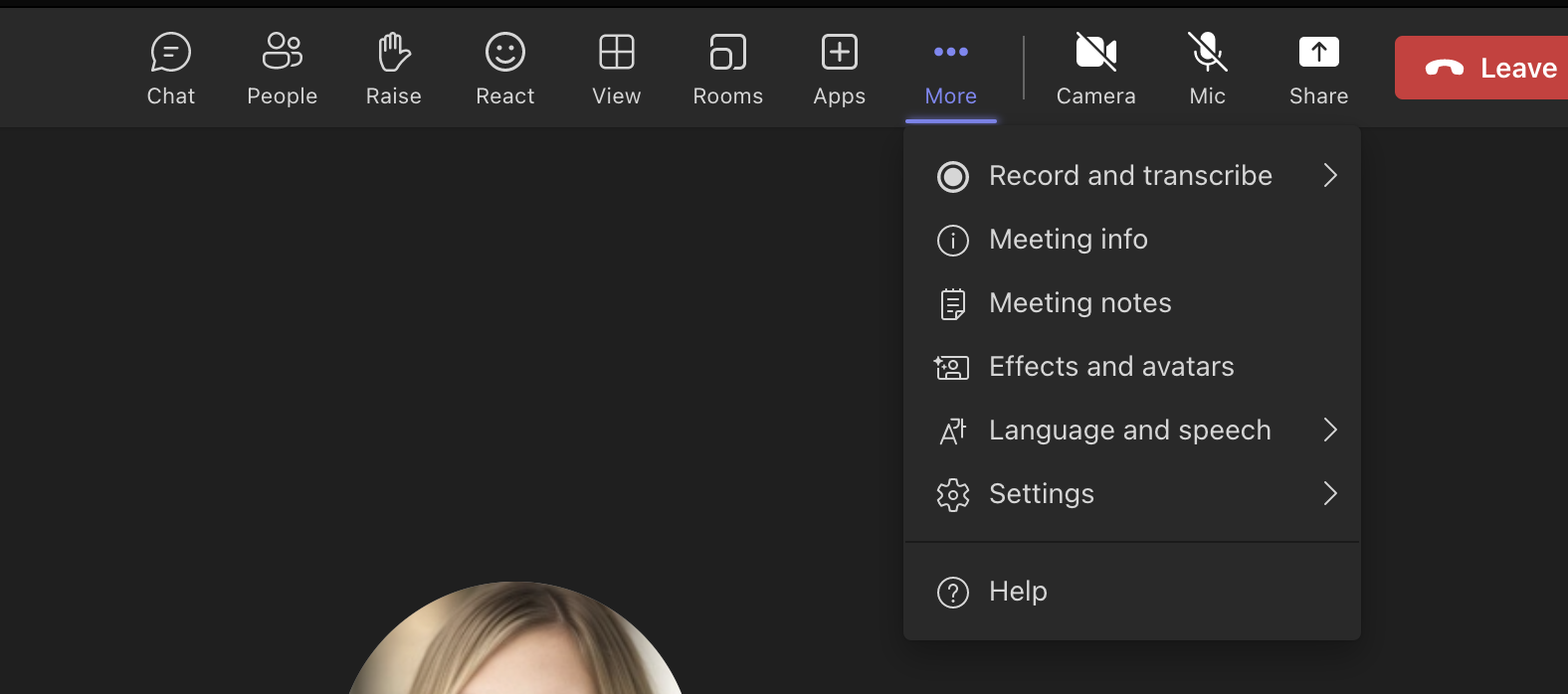
1) Join a meeting and turn your camera off. Under more, select "Effects and avatars."
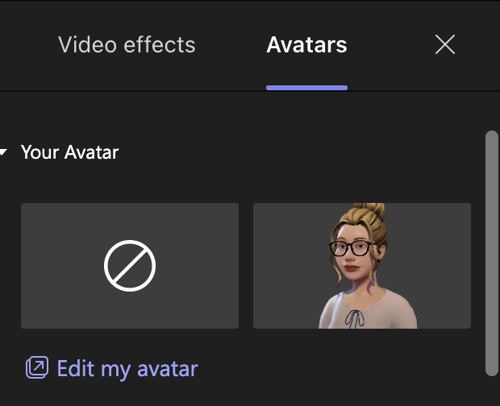
2) If you already have an avatar created, this is where you can turn it on and also edit it. If not, you will be able to create your avatar. Microsoft allows you to have up to three stored, so you can have one for each situation!
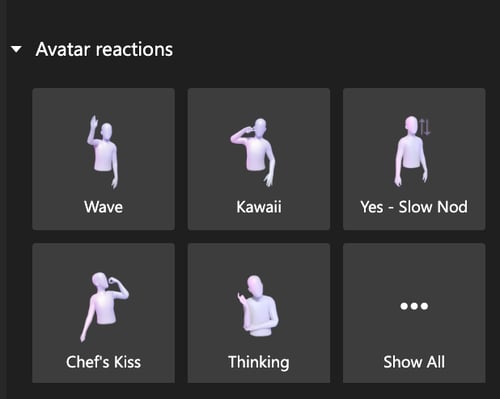
This is also where you can choose avatar reactions. These reactions are a great way to display engagement during a meeting even if your camera is off.
How to create Avatar in Microsoft Teams

1) In your Teams application search bar, type "avatar" and select the Avatars application by Microsoft.
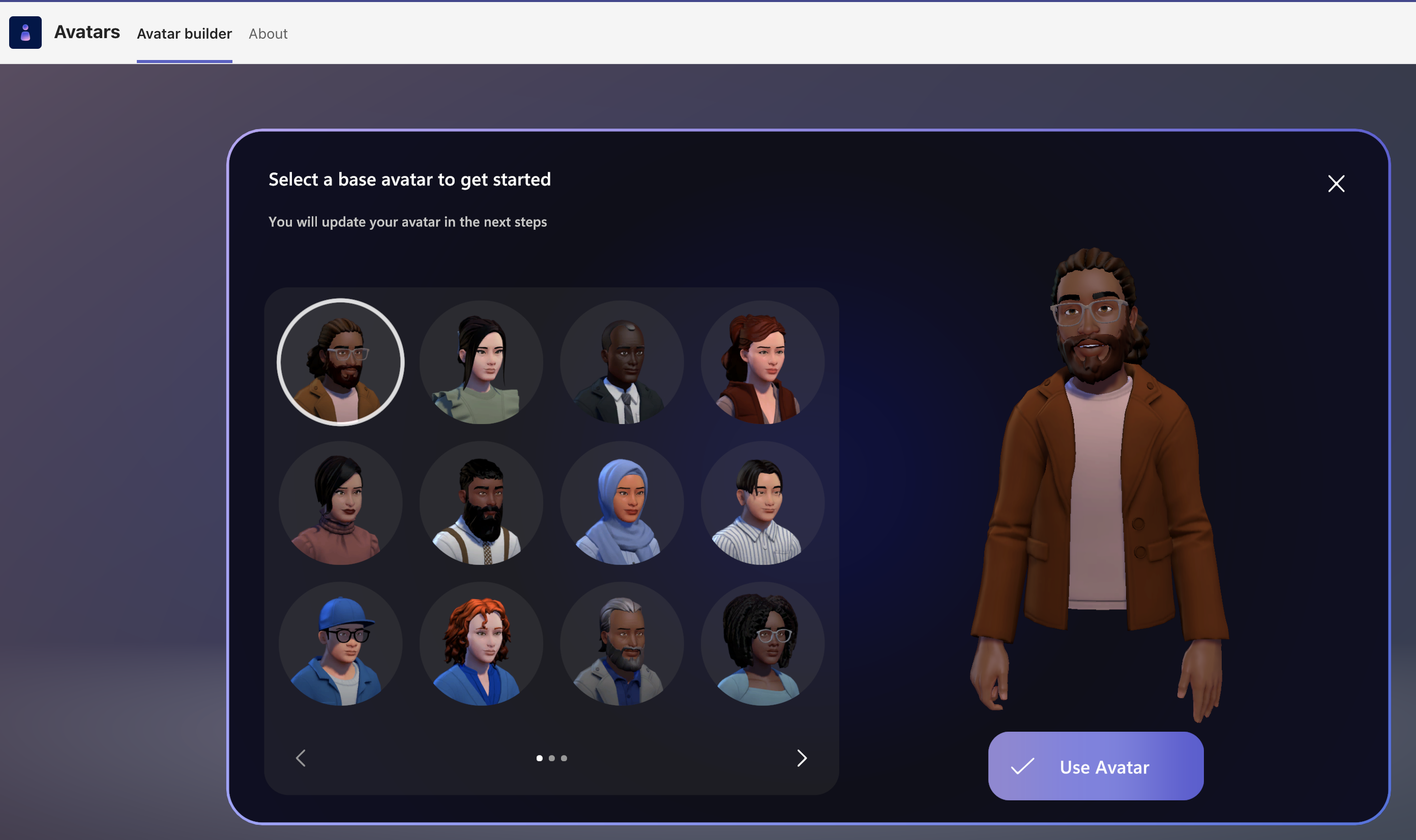
Once you've created an avatar, you don't need to save it anywhere. Simply change applications and the virtual version of you will be ready whenever you want to use it next!
Would you like to find out more about Microsoft Teams? Learn how you can deploy Microsoft Teams today.


Comments