Force Directory Synchronization with Office 365
To force synchronization, log into your server that has the Directory Synchronization tool installed. Open up PowerShell and navigate to C:\Program Files\Microsoft Online Directory Sync. Then start the Directory Sync Configuration Shell by typing.\DirSyncConfigShell.psc1
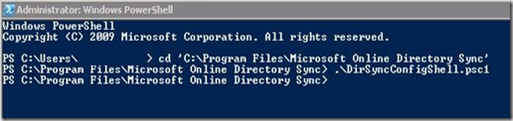
This will launch the Directory Synchronization Configuration Shell. Once this is open you can type the following command to force synchronization:
Start-OnlineCoexistenceSync

After this is done, the online portal will show that synchronization has completed recently.
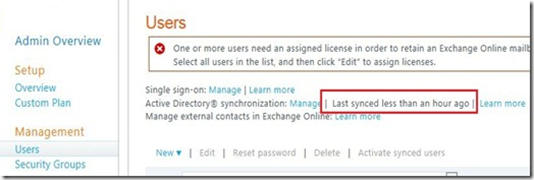
Note that all synchronization events can be found in the Application Event Log on the server that the Directory Synchronization Tool is installed.
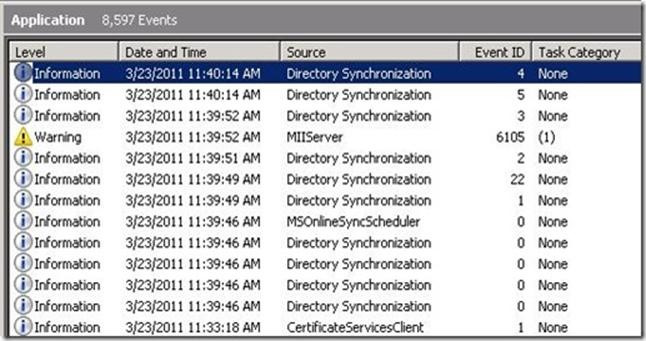
Would you like to find out more about Office 365? Learn how you can transform the way you work with Office 365 today.


Comments